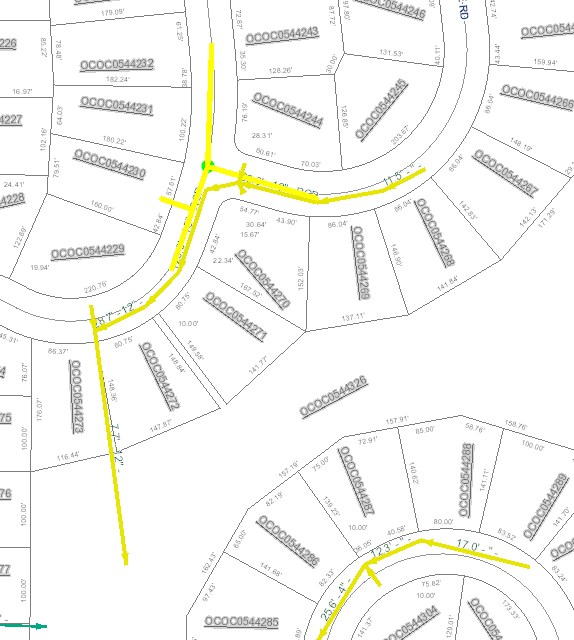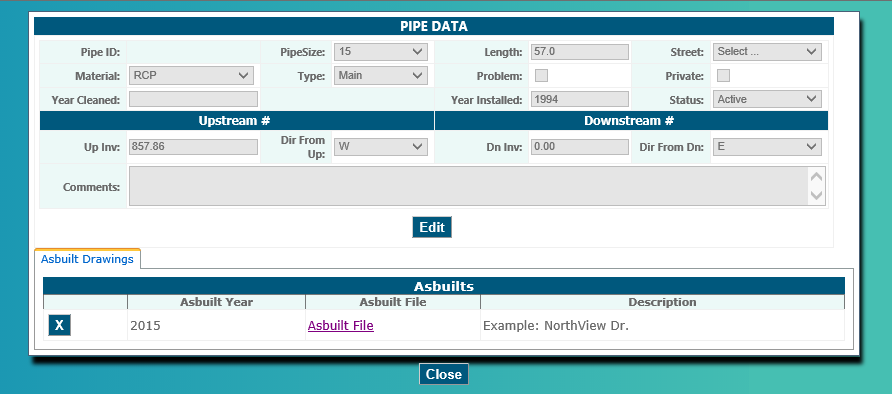Uploading your record drawings as points using your Document Upload Tool is all well and good, but what if you want your asbuilts tied directly to your assets? Look no farther than the Asbuilt Upload Tool. If you have the tool in your site, you will see it under one of your tabs with this icon:
Before using the tool turn on the layer or layers you wish to link the Asbuilt to in the map legend. Once your layer is on, select the “Link Asbuilt” icon. After selecting the icon you will be prompted to choose a utility group. For this example we are going to link the asbuilt to a storm main.
Select your Utility group and click OK. After pressing OK the layers legend will prompt you to pick a selection method for identifying the feature/features you wish to link your Asbuilt with. Choose the most suitable selection method and press OK.
After pressing ‘OK’ the ‘Link Asbuilt’ dashboard appears allowing you to browse through your files and attach your Asbuilt to the features selected. You are also given the option to add more information such as the Asbuilt year and any description you would like to add about the file. Once the file is selected and you are satisfied with the information presented, click ‘OK’.
In the layer list, turn on the ‘Utilities with Asbuilts’ layer which highlights the structures containing linked Asbuilts in yellow.
Use your identify tool to select one or more structures. Once the structure is selected, click the ‘Details’ button to pull up the structures dashboard shown below.
Select the ‘Asbuilt File,’ highlighted above, to view the document in another window.