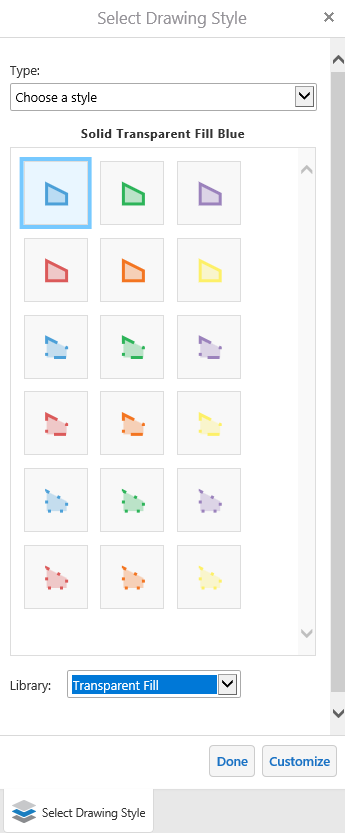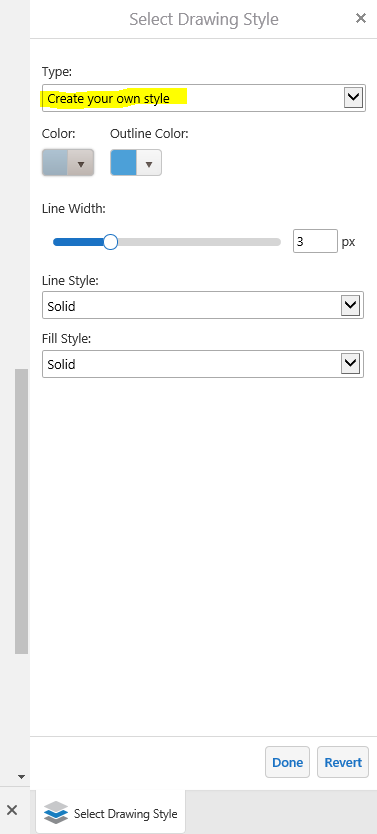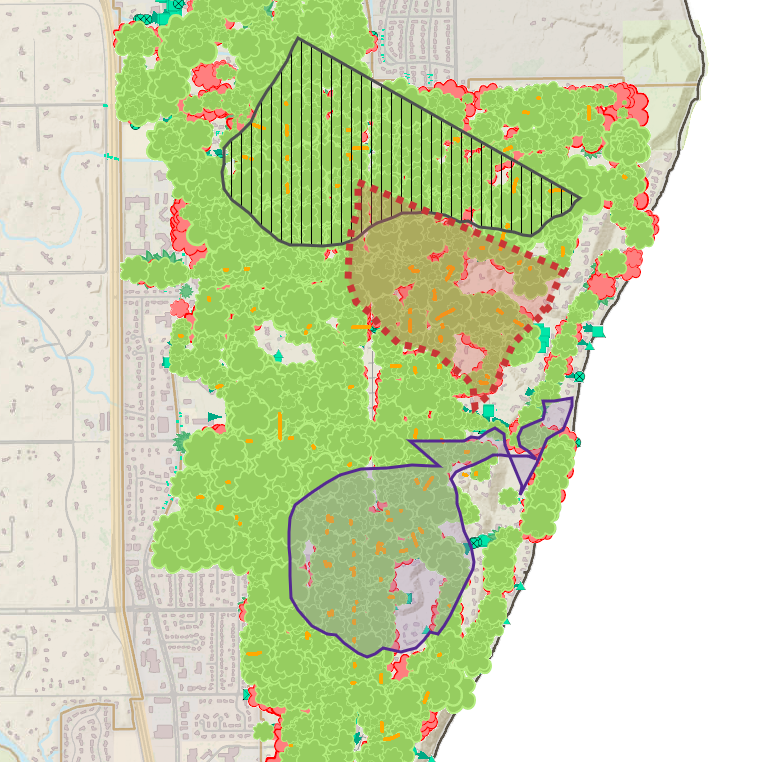This week we will introduce you to the long awaited improvements made to your Markup tool. Please contain your excitement! There are two big improvements - better layer styling, and easier editing.
We'll start with easier editing because it's simple to explain. Once you've drawn a markup on your map, you can now directly click on it to edit or move it. That's a tad easier than going to the Edit menu and individually selecting shapes to change!
The improvement everyone has been waiting for is advanced styling options to choose from. When you select one of your drawings, there will be an information box that pops up. That is where you will find the "styles" link.
Clicking on "styles" opens up a "Select Drawing Style" window in your layers list. You may choose from styles that are already set in the application, as pictured below. In the library drop down list, select from either a solid fill, transparent fill, or an outline.
If you are feeling adventurous, you may also create your own style! Nothing says adventure quite like customizing the line width, line style, color, and/or the fill style of a polygon in a GIS application. Am I right?
The particular "final product" pictured below may not be the most beautiful thing you have ever seen, but we are hoping this has inspired you to go explore the new features in Markup!